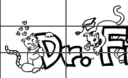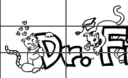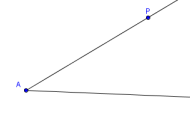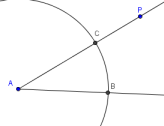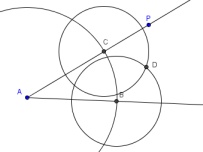On this worksheet, you are only given hints to various GeoGebra
operations.
You will need to figure out how to do some things yourself!
This worksheet assumes you have the level of knowledge and experience with GeoGebra
that is provided in:
GeoGebra Tutorial: Introduction to GeoGebra
GeoGebra Worksheet: Triangles
GeoGebra Tutorial: GeoGebra Basics
GeoGebra Worksheet: Quadrilaterals
GeoGebra Worksheet: Copying a Line Segment and an Angle
GeoGebra Worksheet:
BISECTING AN ANGLE
GeoGebra an be used to ‘simulate’ a hand construction, by using only the
circle and segment tools.
This worksheet shows you how.
For comparison purposes, you may also want to bisect an angle using a hand construction:
hand construction: bisecting an angle
COPYING A LINE SEGMENT
- Uncheck VIEW-AXES.
- Select OPTIONS-LABELING-NEW POINTS ONLY, so that only new points will be labeled.
- Use the ray tool to create an angle to bisect.
The vertex should be labeled $\,A\,.$
The point on the upper side should be renamed $\,P\,$;
this point will be used later to change the original angle.
Hide the point on the lower side.
You should be looking at something like this:
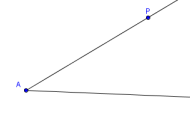
-
Pick an appropriate radius (say, $\,3\,$) and use the ‘Circle with center
and radius’ tool to construct a circle with center $\,A\,.$
Mark the intersections points $\,B\,$ and $\,C\,,$ as shown below.
(Note: The easiest way to get an intersection point is just to click on it!)
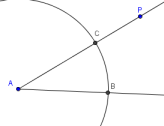
-
Pick an appropriate radius (say, $\,1.5\,$) and use the ‘Circle with center
and radius’ tool to construct two circles, with centers $\,B\,$ and $\,C\,,$
each with this chosen radius.
Mark the (outer) intersection point $\,D\,,$ as shown below:
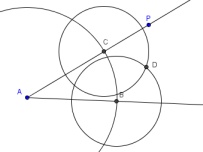
-
Use the ‘Input:’ field to measure two angles:
mofang1 = angle[D,A,C]
mofang2 = angle[B,A,D]
Note: Angles are measured positive counter-clockwise.
-
Put in the ray through $\,A\,$ and $\,D\,.$
Clean things up, hiding all auxiliary objects.
Put in the dynamic text shown below:

When you're done with this worksheet,
move on to:
Introduction to the Two-Column Proof