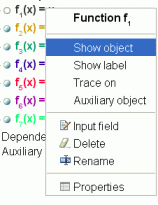- MAKING THE GEOGEBRA WINDOW ACTIVE:
Click anywhere in the GeoGebra window (below) to make it active. - SHOWING/HIDING OBJECTS:
Right-click on any function listed under ‘Free objects’ to bring up the menu shown at right.
When NO check appears next to ‘Show object’ (as in the menu shown) then the object is being hidden;
the bullet next to the formula is NOT filled-in to indicate a hidden object.
When a check appears next to ‘Show object’ then the object is being shown;
the bullet next to the formula is filled-in to indicate a visible object.
Click on ‘Show object’ to change the graph from visible to hidden, or hidden to visible. - CHANGING THE PROPERTIES OF A GRAPH:
Right-click on any function, and select ‘Properties’ to change the color, line-style, and line-thickness of the graph. - CHANGING THE VIEWING WINDOW; CHANGING THE SCALES ON THE AXES:
Right-click on the $\,x$-axis or the $\,y$-axis and select ‘Properties’ to change the minimum (min:) and maximum (max:) values on the axes. - BRINGING UP A FULLY-FUNCTIONING GEOGEBRA WINDOW:
DOUBLE-CLICK on the GeoGebra window below to bring up a fully-functioning GeoGebra window;
this is exactly what you'd get if you download GeoGebra yourself.
Changes you make in your new GeoGebra window will be transferred back to the GeoGebra window below.
Play around! Have fun!